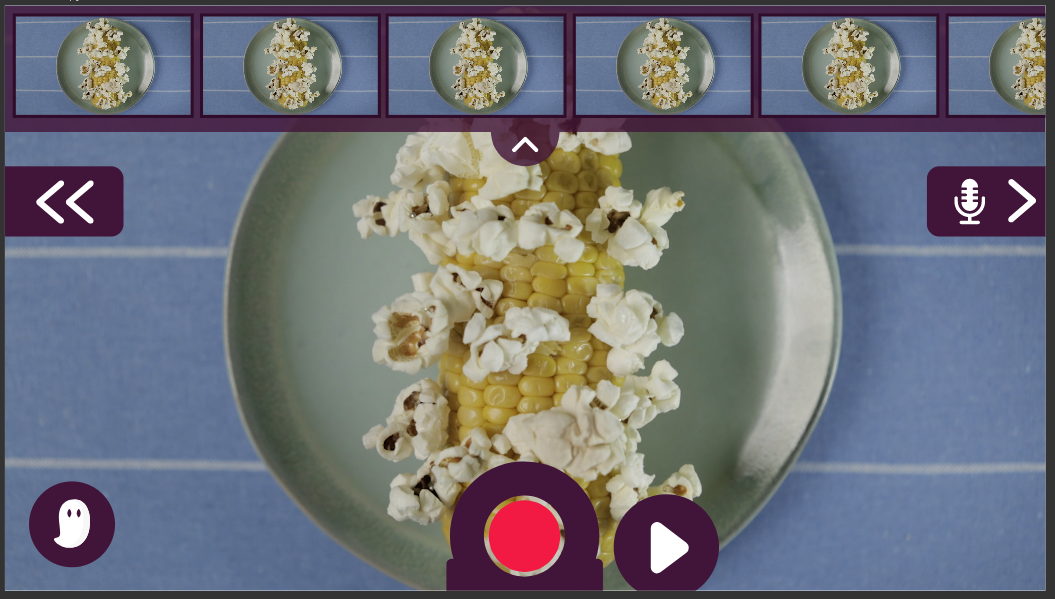
Piximakey App
En børnevenlig app til at lave stop motion og greenscreen-film hjemme. Anbefalet fra 3 år og opefter. Kom i gang - helt gratis.
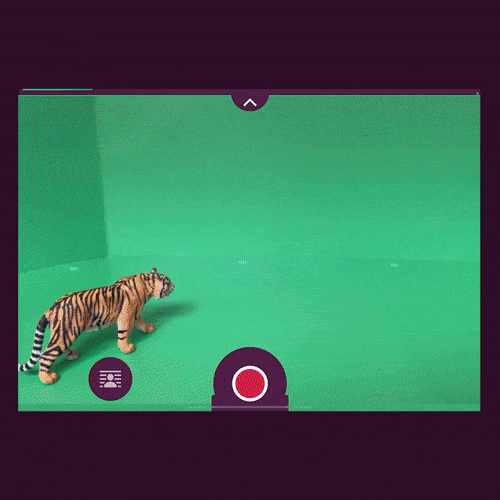
Alt-i-en-løsning
Stopmotion og greenscreen i en intuitiv app
Mix fysiske og digitale baggrunde og figurer i Piximakey-appen, uden teknisk bøvl eller anden software. Du kan tilføje greenscreen til din stop motion-film ved et tryk på din knap - og du vælger selv om det er grøn eller en anden farve, der skal erstattes af en digital baggrund eller et foto fra din kamerarulle.

Skabt for hinanden
Den perfekte makker til dit Piximakey-studie
Piximakey-appen er designet til at virke sammen med vores fysiske stop motion-studier, og netop den kobling skaber de perfekte rammer for at komme godt i gang med fysisk-digital filmleg. Mindre forberedelse giver mere tid til kreativ kvalitetstid, nærvær og leg.
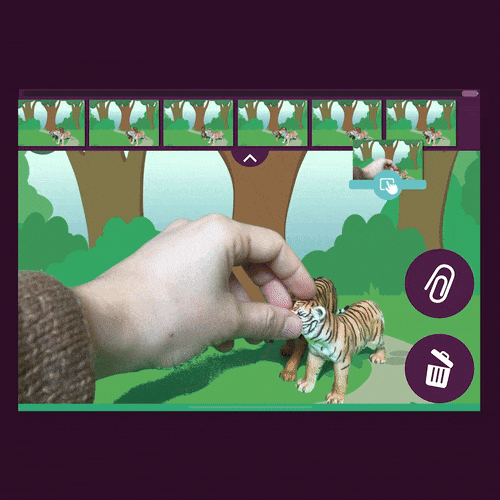
Funktioner
Smarte værktøjer til animation, redigering og lyd
Værktøjet "Spøgelsesbillede" hjælper dig med at rykke dine figurer lidt ad gangen, så animationen bliver livagtig. Redigér let din film med drag'n'drop-værktøjer, live-optag lydeffekter og giv den gas som stemmeskuespiller. Del dine film med et klik - eller lav filmpremiere i sofaen med popcorn og hygge!

Intuitivt dansk design
Skabt af film-pædagoger og spildesignere
Piximakey-appen er danskudviklet i tæt samarbejde med børn, lærere, pædagoger og animatorer. Hos os er legen i højsædet, og Piximakey-appen gør det legende let at lave små animerede film, fra 3+ og op.

til uddannelsesbrug
Vores dedikerede app til skoler og børnehaver
Vores Piximakey Education-serie er skabt til at hjælpe lærere og pædagoger med at facilitere filmpædagogiske aktiviteter. Education-versionen af vores app har alle de funktioner, I kender og elsker - blot tilpasset skoleverdenens krav til privatliv, databehandling og en reklamefri skoledag.
